
The program/script is copy/pasted from Xepg → Automate → Command Line
This paper describes how to automatically update your EPG once a day, or whenever you want.
If you have selected Xepg → Options → General → Import XMLTV EPG into → DVBViewer a good way is to create a windows task.
Select the create basic task (Danish: Opret Basisopgave..., windows 10) and follow the guide. Most important is

The
program/script is copy/pasted from Xepg
→ Automate → Command Line
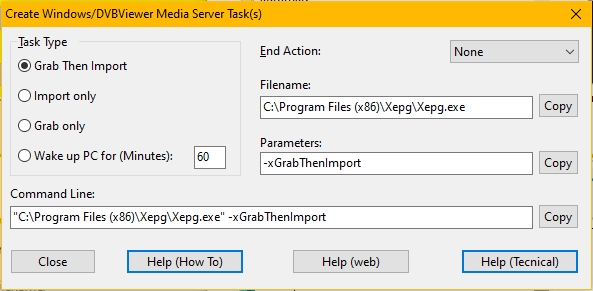
In
some versions of windows you must copy/paste the Filename
and parameters
separatly. Maybe you need to enclose the Filename in double quotes.
If you want the pc to go standby or hibernate after the operation
then select End
Action before you copy/paste. If DVBViewer is not
running Xepg will launch it. Select that behaviour in Xepg
→ Options → DVBViewer → On Xepg End Action do.
IMPORTANT: If you have executable grabbers displaying a window you must have Hide Grabber checked in the XMLTV Job Editor for those grabbers. You must have the full version of DMS. Right click on the DMS tray icon and select Configure with Admin Rights. Select Tasks → New
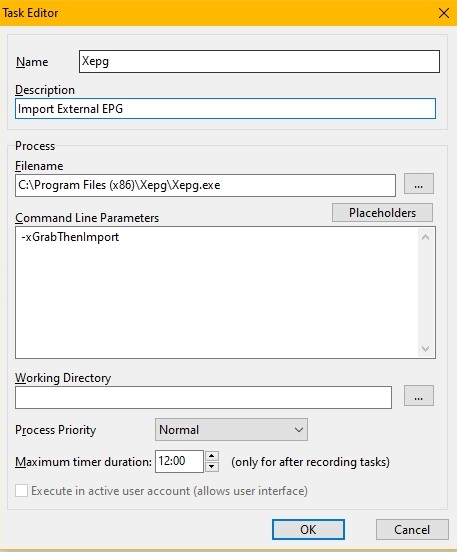
IMPORTANT: The separate (Filename and Parameters) copy/paste is used in Xepg → Automate. Click OK (twice) to save and exit. Xepg is now created as an external task for the DMS.
From the DMS tray icon launch the Web Interface and go to the Timers page.

Select
External Task
Timer in the drop down and click New
Timer
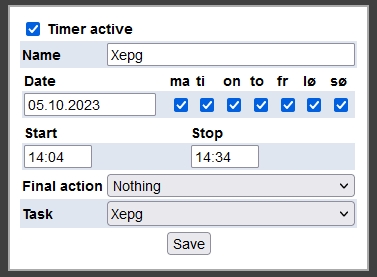
If
you want the pc to sleep after the import this is the right place to
do that: Final
Action. If you want to test your setup right now set
the Date to today and the Start to say 1 minut from now then click
Save. The Stop
is ignored by the DMS. You should see
![]()
You
should also see the DMS tray icon becoming red. You can always edit
this timer by clicking the pencil which appears when you hoover over
the end of the upper line. When DMS detects that Xepg has finished a
new timer for the next day is automatically created. You are done
with.